Getting Started from Scratch
Throughout the tutorial, you’re going to run a lot of commands on the command line. For example, we might ask you to do something like
Run
pwdto print your current working directory.
Where you run these commands will vary depending on the type of computer you’re using.
-
If you’re using a Mac, you’ll type the command into Terminal.
-
If you’re on Windows, you’ll type the command into Command Prompt.
After you’ve typed the command, you’ll press enter to execute it.
To keep things simple, we’ll refer to both Terminal and Command Prompt as Terminal in the tutorial.
Windows users! If you followed our install instructions, you’ll have to run C:\RubyDevKit\devkitvars.bat when you open the Command Prompt.
-
Get started by opening Terminal.
-
You’re now in your home directory. Let’s take a look what you have in there.
Run
lsto list everything inside your home directory.lsYou might see some familiar directories like
Desktop,Documents, andMusic. -
All code deserves a good home. Add a new
Projectsdirectory to your home directory by runningmkdir Projects.mkdir Projects -
Navigate into your new
Projectsdirectory by runningcd Projects.cd ProjectsNow you’re ready to create a new Rails application!
$ ls
Desktop Document Music
$ mkdir Projects
$ cd ProjectsBefore you can continue with the tutorial, your computer needs to be configured with Rails. If you haven’t already, please refer to the install instructions to get everything set up and ready to go.
-
Run
rails new bookstoreto create a new Rails application named “bookstore”.rails new bookstore -
After
rails newfinishes, runcd bookstoreto navigate into the newly created bookstore application.cd bookstore
$ rails new bookstore
create
create README.md
create Rakefile
create config.ru
create .gitignore
create Gemfile
create app
...
run bundle install
Fetching gem metadata from http://rubygems.org/...........
Fetching version metadata from http://rubygems.org/...
Fetching dependency metadata from http://rubygems.org/..
Resolving dependencies..................
Installing rake 11.3.0
...
$ cd bookstoreWoah! The rails new command does a lot of stuff!
When you run rails new, it creates the files and directories that make up the basic structure of your new Rails application. Then, it runs bundle install to install the dependencies needed to run the application.
Let’s take a look the files that got created when you ran rails new.
-
Run
ls -lto list out all the top level files and directories in thebookstoredirectory.ls -lThere’s a lot of stuff in there, but a few things stand out.
-
Any code that is specific to your bookstore application will live in the
appdirectory. This is where you’ll be doing most of your work for this tutorial.Run
ls -l appand take a look at some of things in there.ls -l app
$ ls -l
total 48
-rw-r--r-- 1 awesomesauce staff 1728 Nov 6 14:31 Gemfile
-rw-r--r-- 1 awesomesauce staff 4329 Nov 6 14:33 Gemfile.lock
-rw-r--r-- 1 awesomesauce staff 374 Nov 6 14:13 README.md
-rw-r--r-- 1 awesomesauce staff 227 Nov 6 14:13 Rakefile
drwxr-xr-x 10 awesomesauce staff 340 Nov 6 14:13 app
drwxr-xr-x 7 awesomesauce staff 238 Nov 6 14:13 bin
drwxr-xr-x 14 awesomesauce staff 476 Nov 12 18:56 config
-rw-r--r-- 1 awesomesauce staff 130 Nov 6 14:13 config.ru
drwxr-xr-x 4 awesomesauce staff 136 Nov 12 18:54 db
drwxr-xr-x 4 awesomesauce staff 136 Nov 6 14:13 lib
drwxr-xr-x 4 awesomesauce staff 136 Nov 6 14:34 log
drwxr-xr-x 9 awesomesauce staff 306 Nov 6 14:13 public
drwxr-xr-x 9 awesomesauce staff 306 Nov 6 14:13 test
drwxr-xr-x 7 awesomesauce staff 238 Nov 6 14:34 tmp
drwxr-xr-x 3 awesomesauce staff 102 Nov 6 14:13 vendor
$ ls -l app
total 0
drwxr-xr-x 6 awesomesauce staff 204 Nov 6 14:13 assets
drwxr-xr-x 3 awesomesauce staff 102 Nov 6 14:13 channels
drwxr-xr-x 4 awesomesauce staff 136 Nov 6 14:13 controllers
drwxr-xr-x 3 awesomesauce staff 102 Nov 6 14:13 helpers
drwxr-xr-x 3 awesomesauce staff 102 Nov 6 14:13 jobs
drwxr-xr-x 3 awesomesauce staff 102 Nov 6 14:13 mailers
drwxr-xr-x 4 awesomesauce staff 136 Nov 6 14:13 models
drwxr-xr-x 3 awesomesauce staff 102 Nov 6 14:13 viewsIt’s easiest to view and edit the files of your application using a text editor created just for programming. If you don’t already have a favorite text editor we recommend Atom.
The config directory is where you’ll store configuration files for the bookstore application.
rails new generated a bunch of configuration files to help you get this new application up and running quickly. Let’s take a look at one of those files.
-
Using your favorite text editor, open the whole
bookstoredirectory.If you’re using Atom, you can do this by going to
File>Open.... -
Now, open
config/database.yml.database.ymltells Rails how to connect to the bookstore application’s database.By default, the bookstore application is setup to use SQLite. It’s a light weight database that’s perfect for this tutorial.
Since we’re happy with the default
database.ymlgenerated byrails new, we can live it as is.
1
2
3
4
5
6
7
8
9
10
11
12
13
14
15
16
17
18
19
20
21
22
23
24
25
# SQLite version 3.x
# gem install sqlite3
#
# Ensure the SQLite 3 gem is defined in your Gemfile
# gem 'sqlite3'
#
default: &default
adapter: sqlite3
pool: 5
timeout: 5000
development:
<<: *default
database: db/development.sqlite3
# Warning: The database defined as "test" will be erased and
# re-generated from your development database when you run "rake".
# Do not set this db to the same as development or production.
test:
<<: *default
database: db/test.sqlite3
production:
<<: *default
database: db/production.sqlite3
Not sure what a database is? Don’t worry, we’ll fill you in. 😊
There are many different types of databases out there, but we’ll only be working with a relational database.
A relational database is made up of tables where you store data. You can think of them kinda like an Excel spreadsheet but much more powerful. There are many types of Relational Database Management Systems (RDMS’s for short) and SQLite is just one of them.
Feel free to check out this video to learn a bit more about Relational Databases:
While you’re working through the tutorial, don’t worry if what you’re seeing doesn’t look exactly like the examples in the tutorial. Everyone’s setup is going to be a little different, and small things can change between different versions of Rails.
Let’s get the application running!
-
Go back to Terminal and make sure you’re in the
bookstoredirectory by runningpwd.pwdpwdshows you what directory you’re in. You should see something like/Users/awesomesauce/Projects/bookstore. -
If you’re not in the
bookstoredirectory, you’re probably in your home directory.To get to the
bookstoredirectory from your home directory, first runcd Projectsto get to yourProjectsdirectory. Then, runcd bookstore.cd Projects cd bookstore -
Now run
rails serverto start your application’s web server.If you take a close look at the command’s output, you’ll see where you can access the running application:
=> Rails 5.0.0.1 application starting in development on http://localhost:3000 -
Open you web browser and go to http://localhost:3000.
$ pwd
/Users/awesomesauce/Projects/bookstore
$ rails server
=> Booting Puma
=> Rails 5.0.0.1 application starting in development on http://localhost:3000
=> Run `rails server -h` for more startup options
Puma starting in single mode...
* Version 3.6.0 (ruby 2.3.1-p112), codename: Sleepy Sunday Serenity
* Min threads: 5, max threads: 5
* Environment: development
* Listening on tcp://localhost:3000
Use Ctrl-C to stop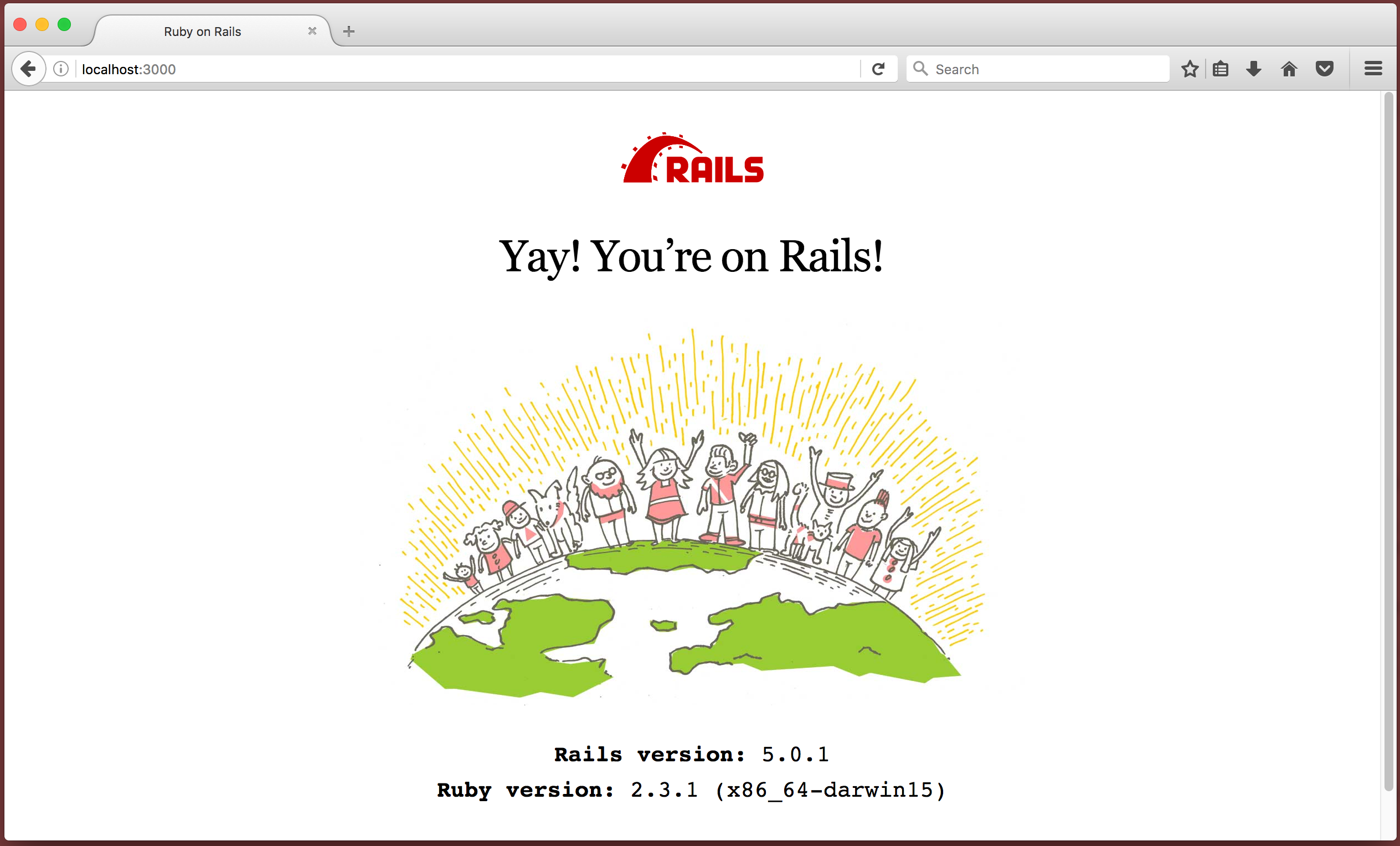
Yay! The bookstore application is running!
-
Go back to Terminal and take a look at what’s happening in your application’s web server. You can see the application responding to requests!
-
Now that you’re back in Terminal, run
Ctrl-Cto stop your application’s web server.
$ rails server
...
Started GET "/" for ::1 at 2016-11-12 19:38:25 -0500
Processing by Rails::WelcomeController#index as HTML
Parameters: {"internal"=>true}
Rendering /Users/awesomesauce/.rvm/gems/ruby-2.3.1/gems/railties-5.0.0.1/lib/rails/templates/rails/welcome/index.html.erb
Rendered /Users/awesomesauce/.rvm/gems/ruby-2.3.1/gems/railties-5.0.0.1/lib/rails/templates/rails/welcome/index.html.erb (6.6ms)
Completed 200 OK in 71ms (Views: 27.0ms | ActiveRecord: 0.0ms)
...
^CExitingWhat’s this bookstore we keep talking about?
In this tutorial, you’re going to use Rails to build an application for a bookstore.
As you build the application, you’ll add features to create, view, edit, and delete books. Since we all have feelings on the books we love…and hate, you’ll add features so books can be reviewed by users.
By creating an application for a bookstore, you’ll get to explore the different layers of the Rails framework.
Are you ready?!
