Styling Your Bookstore
Your bookstore is really starting to take shape. But doesn’t it look a little…spartan?
Don’t get me wrong, there’s a beauty in the simplicity. However, there are a few changes we can make that’ll make your bookstore easier to use.
We’ll add a CSS file to add some style rules. Then, we’ll update your templates to take advantage of the new style rules.
-
Download the stylesheet file
bookstore.scsshere. -
Move
bookstore.scsstoapp/assets/stylesheets.Rails will automatically load all stylesheet files defined in
app/assets/stylesheets.
$ ls -l app/assets/stylesheets
total 16
-rw-r--r-- 1 awesomesauce staff 736 Dec 30 12:13 application.css
-rw-r--r-- 1 awesomesauce staff 2812 Dec 30 12:14 bookstore.scssHey - I thought we were adding a CSS file?! What’s a .scss file?
bookstore.scss is a Sass file!
As they say at the top of their homepage, Sass is “CSS with superpowers.”
We can use both Sass and CSS files in your application because Rails ships with support for both.
If you’re curious, you can read the Sass docs to learn more about it.
Now that your application has some styles, let’s use them!
Let’s start by adding a header that will get rendered on every page.
-
Open
app/views/layouts/application.html.erbin your text editor.This file makes up the skeleton of every page in your application.
All your content is rendered inside the
bodytag.<body> <%= yield %> </body> -
After the beginning of the
bodytag, add the following code:<div class="navigation"> <div class="center"> <%= link_to "My Super Rad Bookstore", books_path %> </div> </div>On every page of your bookstore, there will be a header with a link labeled “My Super Rad Bookstore” that links to the books index. No matter what page your on, you’ll be able to get back to your bookstore’s main page.
-
Now, let’s add a containing
divaround your application’s content.Inside the
bodytag, change theyieldline from<%= yield %>to
<div class="container"> <%= yield %> </div>This let’s us add some styling to make your application’s content consistent across the different pages.
-
Save your changes.
1
2
3
4
5
6
7
8
9
10
11
12
13
14
15
16
17
18
19
20
21
22
<!DOCTYPE html>
<html>
<head>
<title>Bookstore</title>
<%= csrf_meta_tags %>
<%= stylesheet_link_tag 'application', media: 'all', 'data-turbolinks-track': 'reload' %>
<%= javascript_include_tag 'application', 'data-turbolinks-track': 'reload' %>
</head>
<body>
<div class="navigation">
<div class="center">
<%= link_to "My Super Rad Bookstore", books_path %>
</div>
</div>
<div class="container">
<%= yield %>
</div>
</body>
</html>
-
Now, let’s take a look at the books index. Open
app/views/books/index.html.erb. -
At the end of the template, you have a link to add a book.
Let’s make that link look like a button. This will help people recognize the link as an actionable item.
-
Change the link from
<%= link_to("Add a book", new_book_path) %>to
<%= link_to("Add a book", new_book_path, class: "button") %>With this change, you’re adding a CSS class called
buttonto the link. The CSS classbuttonis defined inbookstore.scss. -
Save your changes.
1
2
3
4
5
6
7
8
9
10
11
<h1>Welcome to My Super Rad Bookstore!</h1>
<ul>
<% @books.each do |book| %>
<li>
<%= link_to(book.title, book_path(book)) %> by <%= book.author %>
</li>
<% end %>
</ul>
<%= link_to("Add a book", new_book_path, class: "button") %>
Now that we have some styles in place, let’s see what they look like.
-
Go to Terminal and make sure you’re in the
bookstoredirectory. -
Now, start your application’s web server and go to http://localhost:3000/books.
$ pwd
/Users/alimi/Projects/bookstore
$ rails server
=> Booting Puma
=> Rails 5.0.0.1 application starting in development on http://localhost:3000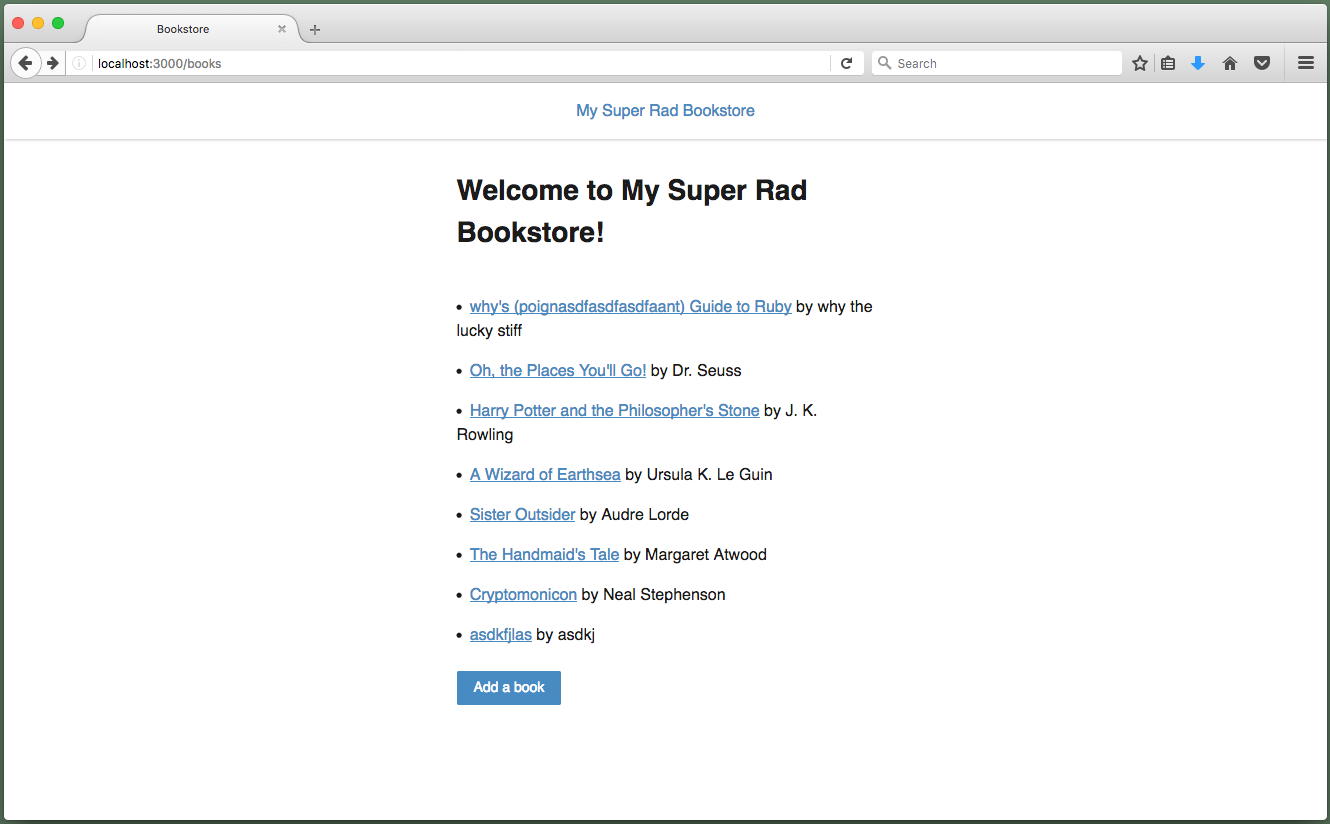
Wow! Doesn’t it look so different?!
Let’s add a few more finishing touches.
-
Open
app/views/books/new.html.erb. -
We’ll add the
buttonCSS class to the form submission button to make it look like a…button.Trust me, it’ll be a really good looking button 😉
-
Change the
submitbutton from<%= f.submit %>to
<%= f.submit(class: "button" )%>This change is very simmilar to the change we made to the “Add a book” link. Before, you weren’t passing any arguments to the
submitbutton. Now, you’re setting the class tobutton. -
Save your changes and go to the new book page to see your changes.
1
2
3
4
5
6
7
8
9
10
11
12
13
14
15
16
17
18
19
20
21
22
23
24
25
26
27
28
29
30
<%= form_for(@book) do |f| %>
<ul>
<li>
<%= f.label :title %>
<%= f.text_field :title %>
</li>
<li>
<%= f.label :author %>
<%= f.text_field :author %>
</li>
<li>
<%= f.label :price_cents %>
<%= f.number_field :price_cents %>
</li>
<li>
<%= f.label :quantity %>
<%= f.number_field :quantity %>
</li>
<li>
<%= f.label :description %>
<%= f.text_area :description %>
</li>
</ul>
<%= f.submit(class: "button") %>
<% end %>
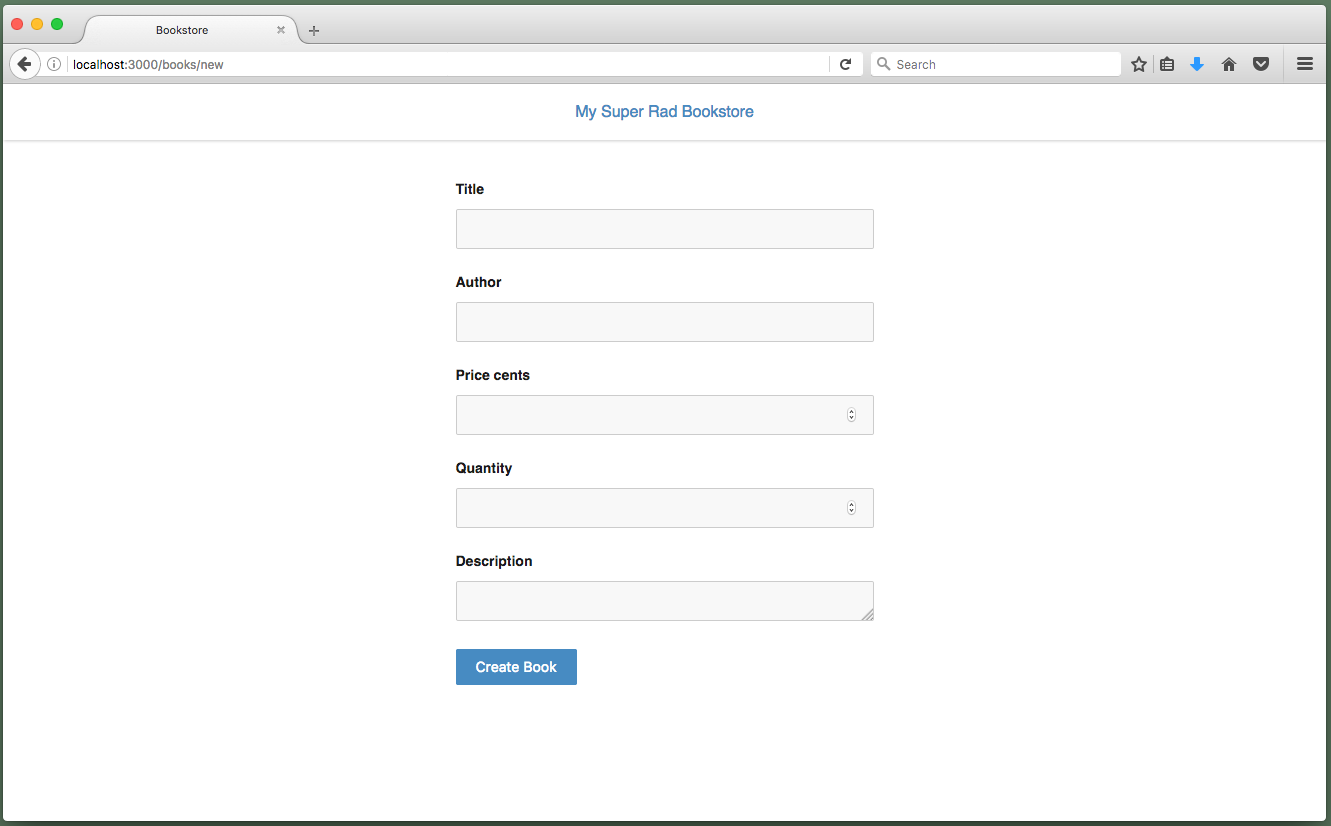
There’s one more link we’ll style as a button. Can you guess which one it is?
It’s a sneaky one - the “Edit book” link on the book details page.
Once again, we’ll style the link as a button to help people recognize it as an actionable item.
-
Open
app/views/books/show.html.erb. -
Just as we’ve done before, add the
buttonclass as the last option to the link. -
Save your changes and visit http://localhost:3000/books/1 to see your changes.
1
2
3
4
5
6
7
8
9
10
11
12
13
14
15
16
17
18
19
20
21
<dl>
<dt>Id</dt>
<dd><%= @book.id %></dd>
<dt>Title</dt>
<dd><%= @book.title %></dd>
<dt>Author</dt>
<dd><%= @book.author %></dd>
<dt>Price</dt>
<dd><%= number_to_currency(@book.price_cents / 100.0) %></dd>
<dt>Quantity</dt>
<dd><%= @book.quantity %></dd>
<dt>Description</dt>
<dd><%= @book.description %></dd>
</dl>
<%= link_to("Edit book", edit_book_path(@book), class: "button") %>
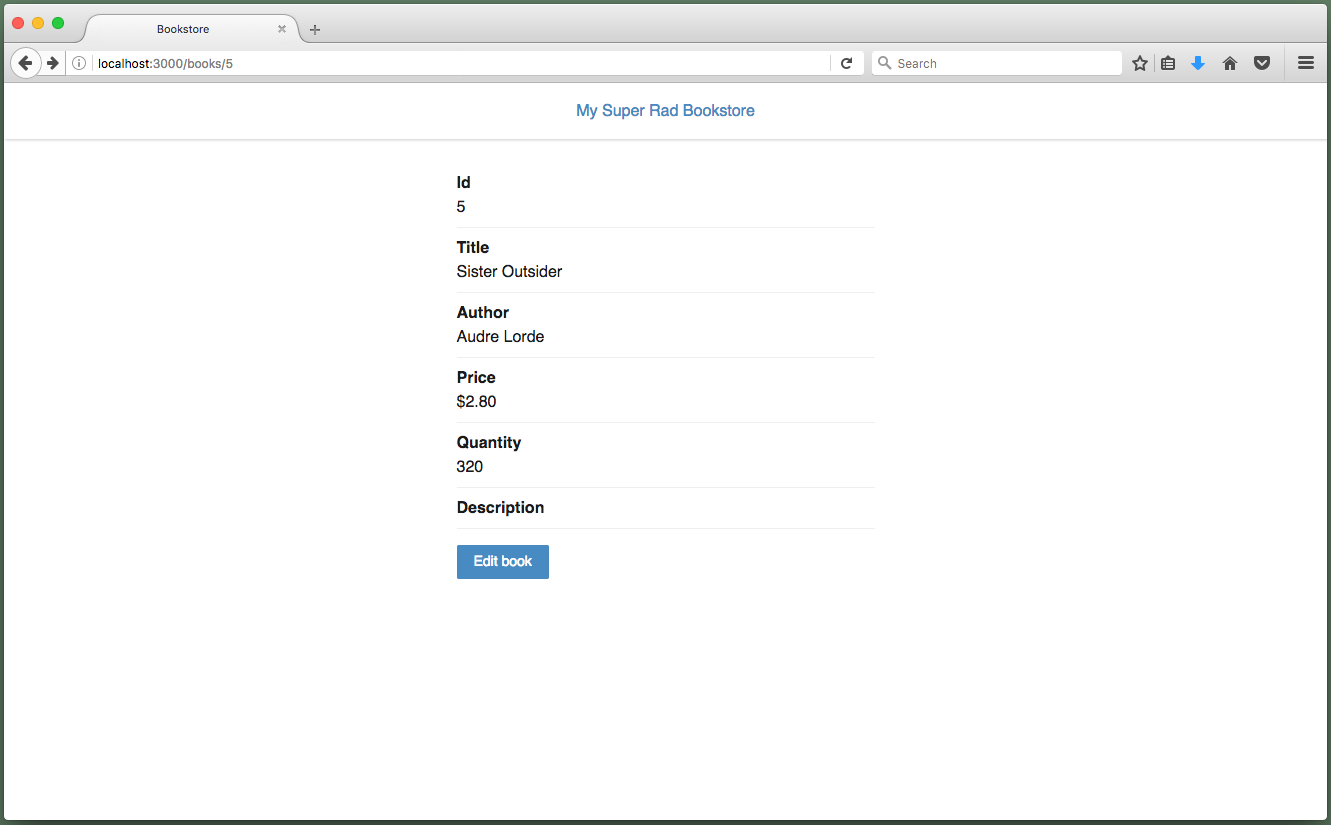
Finally, we have one more button to style as a…button.
-
Open
app/views/books/edit.html.erb. -
Just like the submit button on the new book template, add the
buttonclass as the last option to the edit book template’s submit button. -
Save your changes, go to http://localhost:3000/books/1/edit, and admire your freshly styled button.
1
2
3
4
5
6
7
8
9
10
11
12
13
14
15
16
17
18
19
20
21
22
23
24
25
26
27
28
29
30
<%= form_for(@book) do |f| %>
<ul>
<li>
<%= f.label :title %>
<%= f.text_field :title %>
</li>
<li>
<%= f.label :author %>
<%= f.text_field :author %>
</li>
<li>
<%= f.label :price_cents %>
<%= f.number_field :price_cents %>
</li>
<li>
<%= f.label :quantity %>
<%= f.number_field :quantity %>
</li>
<li>
<%= f.label :description %>
<%= f.text_area :description %>
</li>
</ul>
<%= f.submit(class: "button") %>
<% end %>
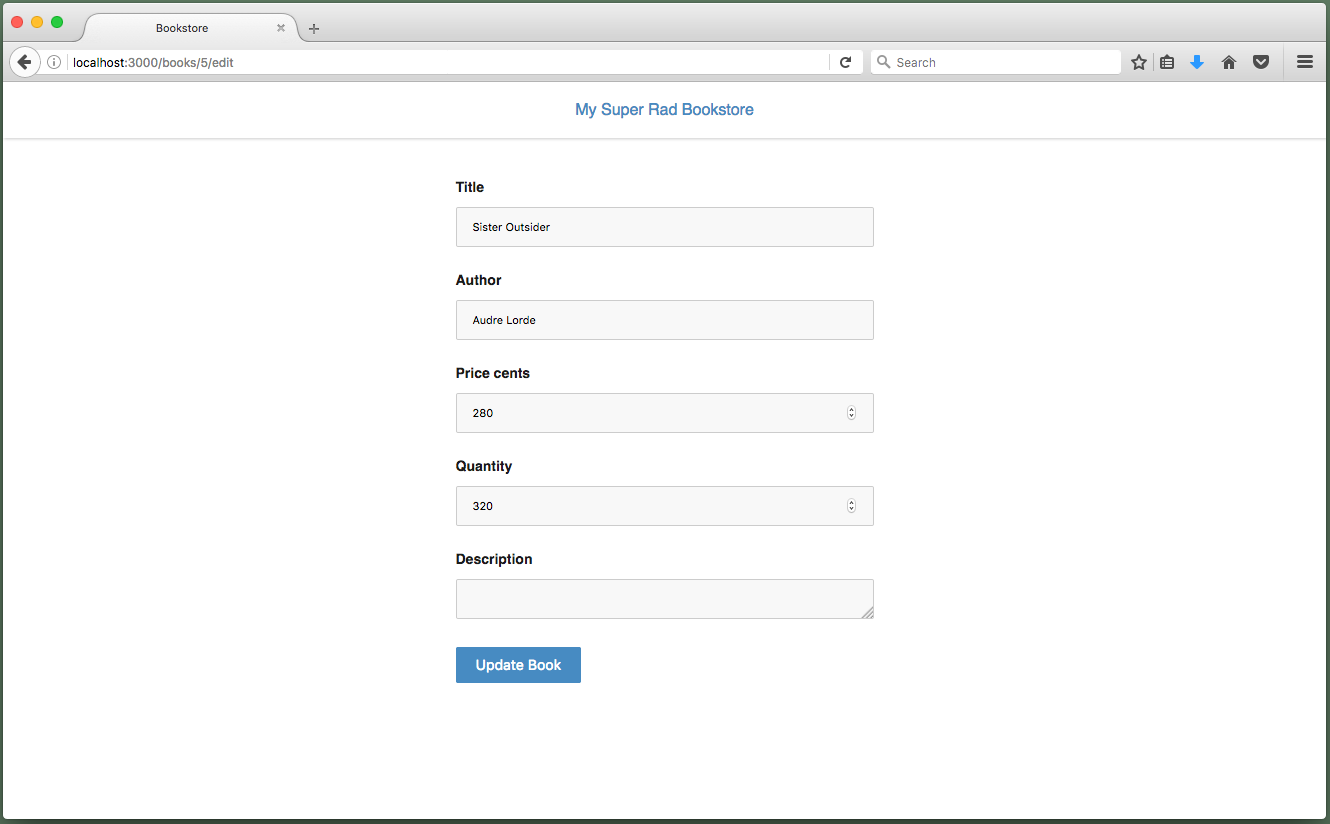
Your bookstore looks sooooo purrdy 😍

But there’s one thing that’s kinda bugging me. Take a look at http://localhost:3000.
The default Rails homepage is a great way to verify things are working when you’re just getting started, but we’re well past that.
The books index at http://localhost:3000/books is your application’s true homepage, so let’s treat it that way!
To make the books index your application’s homepage, we’ll need to update your application’s routes.
-
Open
config/routes.rbin your text editor. -
Before the line with
resources :books, add the following line:root "books#index"This will update your application’s routes so requests to http://localhost:3000 get routed to the
BooksControllerindexaction. -
Save your changes.
1
2
3
4
5
6
Rails.application.routes.draw do
# For details on the DSL available within this file, see http://guides.rubyonrails.org/routing.html
root "books#index"
resources :books
end
Let’s take a look at how the change to config/routes.rb changed your application’s routes.
-
Go back to Terminal, stop your application’s web server, and run
rake routes.You might not notice it, but there’s a new row at the beginning of the table.
root GET / books#indexThe root route has an empty path (there’s nothing after
/). -
It’s a small change, but it’s pretty powerful. Restart your application’s web server and go to http://localhost:3000.
$ rails server
...
^CExiting
$ rake routes
Prefix Verb URI Pattern Controller#Action
root GET / books#index
books GET /books(.:format) books#index
POST /books(.:format) books#create
new_book GET /books/new(.:format) books#new
edit_book GET /books/:id/edit(.:format) books#edit
book GET /books/:id(.:format) books#show
PATCH /books/:id(.:format) books#update
PUT /books/:id(.:format) books#update
DELETE /books/:id(.:format) books#destroy
$ rails server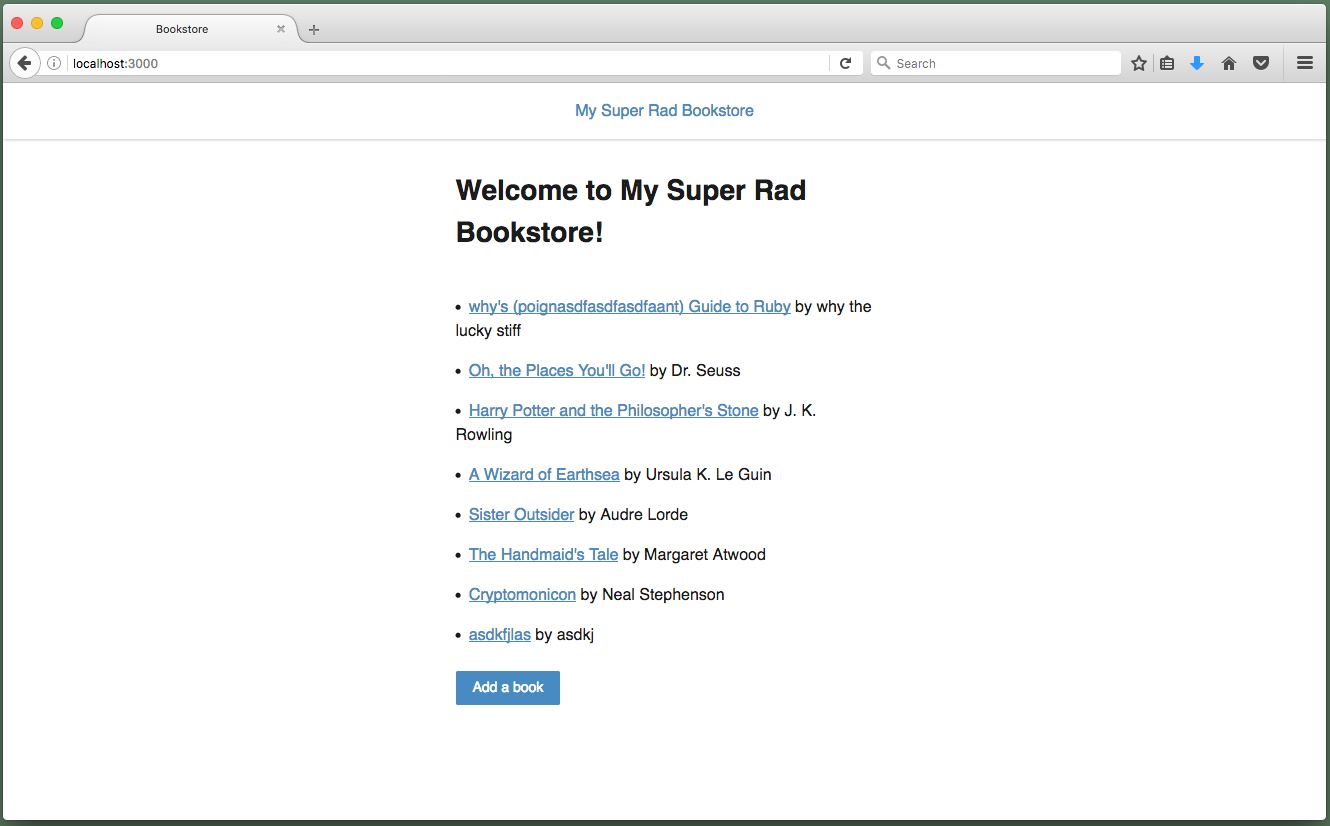
Now that your bookstore has a root route, let’s make one more change.
-
Open
app/views/layouts/application.html.erb. -
Change the “My Super Rad Bookstore” link from
<%= link_to "My Super Rad Bookstore", books_path %>to
<%= link_to "My Super Rad Bookstore", root_path %>By changing the link to
root_path, we can always be sure that it will go to your application’s homepage. -
Save your changes and take your updated bookstore for a spin. When you’re done, stop your application’s web server.
1
2
3
4
5
6
7
8
9
10
11
12
13
14
15
16
17
18
19
20
21
22
<!DOCTYPE html>
<html>
<head>
<title>Bookstore</title>
<%= csrf_meta_tags %>
<%= stylesheet_link_tag 'application', media: 'all', 'data-turbolinks-track': 'reload' %>
<%= javascript_include_tag 'application', 'data-turbolinks-track': 'reload' %>
</head>
<body>
<div class="navigation">
<div class="center">
<%= link_to "My Super Rad Bookstore", root_path %>
</div>
</div>
<div class="container">
<%= yield %>
</div>
</body>
</html>